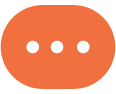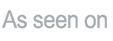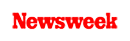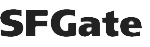+1 845 259 2974 (11 a.m to 7 p.m CST)
How to Use a Parental Control Router Effectively
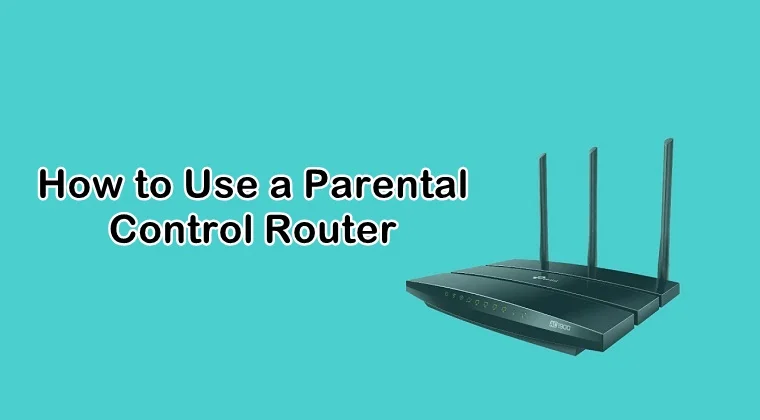
Are you concerned about your child’s internet activity? Are you worried about your child coming across adult content on the internet and you not being able to stop them from viewing? Do you want to keep your kids safe on the internet by protecting them from online dangers? Rest assured, we have got you covered.
Managing your kid’s screen time and controlling what they see on the internet should not be a problem. Thanks to advanced technology, we now have several parental control solutions to keep our children safe on the internet. You can also use your router’s parental controls to do that. We will tell you how you can use your parental control router effectively.
With the rise of online dangers like cyberbullying, pornography, and pedophilia on the internet and social media, keeping children safe on the internet has become a growing concern for many parents. While it’s not reasonable to stop your child from accessing the internet, you can follow certain tips and tricks to keep them safe.
Parental control routers not only help you in managing your home’s wireless internet networks but also help you in managing and controlling your child’s access to the online content. Every router comes is different from the other so you need to consult your model’s manual.
Ways A Parental Control Router Can Help You
Below, we are going to discuss a few ways routers can help keep your children safe on the internet.
Access Your Router’s Settings
Before you can start customizing and managing your home’s wireless internet connection, you will need to access your router’s settings.
To begin with, you need to open your preferred web browser (Google Chrome or Safari) on your computer and enter your network’s IP address into the address bar. By default, the majority of the routers use 192.168.1.1 as the IP address.
If this address doesn’t work for your router, you can look up for your IP address by right-clicking on your internet icon on the taskbar for details or settings.
If you are using Mac as your operating system, you can find the IP address by clicking your WIFI symbol and then scrolling down to open “Open Network Preferences.”
As soon as you are finished typing your IP address into the address bar, you will require credentials to edit settings. You can find the information printed on the router itself or the manufacturer website or the user manual of the router.
Once you are done accessing the settings, you can customize internet browsing in several ways, depending on the features offered by your router.
Schedule Internet Browsing
The majority of the routers that come with parental control options include a separate setting for scheduling web browsing. This means you can schedule your internet network to disable at a certain time every day. Some routers also provide you with scheduling for specific devices.
This makes you choose the device your child is using such as their laptop, cell phone, gaming console, or tablet. You can disconnect their device from the internet at a certain time, let’s say 8 p.m. every night. By scheduling web surfing, you can put a time limit on the internet. After a certain time, your child won’t be able to access the internet on their device.
Restrict Adult Websites
In addition to scheduling web surfing, you can also enable parental controls for specific sites such as porn sites with the help of your router. Some routers provide parental controls for adult sites. You can list down specific sites you wish to block on your child’s device at home. This will ensure your kids stay away from such sites.
For instance, Netgear, a parental control router, helps you restrict specific websites through the Netgear Genie app which is powered by OpenDNS to generate custom filters for your internet network. Parental controls offered by a router can be enabled to prevent your child from visiting such sites.
Pause the Internet
Did you know you can also pause the internet for some time using your router without having to set up any specific schedules or restrictions on your child’s device? If you want to distract your child only for a specific time of the day such as dinnertime but do not want to enable any restrictions or set up any schedules, then you can consider pausing the internet connection.
The latest routers and mesh networks such as Google WIFI are accompanied with a companion management app that helps you pause the internet connection on some or all the devices at home and then resume it as soon as you are done with a certain task or when you are ready.
Add A Router Accessory
In case you already own a router that does not have any parental controls in it then don’t worry. You can still add parental controls to your router. Thankfully, there are add-on devices in the market to help you.
You can connect to your router plug-in modules like the Router Limits or Circle with Disney and then manage the internet access and rules for multiple internet-connected devices at home.
There are some apps and devices that even budget a certain number of minutes to each device and then allow children to earn more internet minutes by completing the house chores or their homework. This is considered a good way to make your children learn how to dutifully manage and balance their screen time without bothering parents to intervene and snatch away the device out of their hands.
You must make sure to take steps to protect everyone on the internet when you are customizing your router’s settings or adding on a device to manage access. For parents who are looking for more information and guidelines on internet browsing, keeping children safe and screen time, there is an abundance of online resources available for them such as Connectsafely.org and Family Online Safety Institute.
Having said that, using a parental control app like SecureTeen for providing additional online safety for your children is not a bad idea. It’s good to be enabling parental controls on your router but you can also set up parental controls on your child’s device for enhanced monitoring.
Besides that, you can also learn how to set parental controls on Google or any other web browser your child uses regularly on their device. Parental controls for iPhone and Android can also be enabled for more protection.