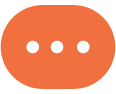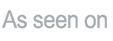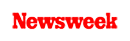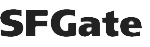+1 845 259 2974 (11 a.m to 7 p.m CST)
How to Block Adult Content on YouTube? Take A Step Today

The Internet is an entertaining yet unpredictable place. For instance, you get everything from the cartoons to nursery rhymes on YouTube for your kids, but still, they end up watching something that is not at all appropriate for them. That is why there is a need to find out how to block adult content on YouTube.
Recent research revealed that there are about more than 65,000 ‘Mickey Mouse’ and over 56,000 ‘Tom and Jerry’ cartoons. Along with these, you will get a lot of different cartoons and animated videos available on YouTube for your kids. No doubt, there is a variety of education and entertaining content available on this video-sharing platform for your kids.
But, the problem is that on a video sharing site like YouTube, not everything is appropriate for the kids. You might have left your kid with ‘safe for kids’ videos, but they may still accidentally stumble upon the videos that weren’t meant for them to watch. And, if that happens, they might continue watching those videos without telling you.
So, how do you prevent this from happening?
You cannot just block YouTube, that way you will be making them miss out most of the entertaining and informational content out there. They learn and seek out adventurous things there. Most of all, if you block it completely, they will feel deprived and seek out a new source to watch it. However, there are many ways to restrict the content visible on YouTube. Let’s see what those ways are:
1. YouTube’s Restricted Mode
Enabling YouTube’s safety mode is very easy. You just need to create an account on YouTube for this. When you have made the account, go to Account Info icon on the top right corner. There while you scroll, you will have an option of Restricted Mode. You will have to turn it on.
However, it is important to mention that it is not 100% accurate. It blocks the content that is flagged down by others there. Once you have turned it on, it will go to the YouTube homepage with the Safety feature on.
Here is what it will do:
- It hides inappropriate videos
- If used adult search keywords in the search bar, it doesn’t give any results.
- Comments will be hidden by default.
- If someone has used inappropriate words in the comments, those will be replaced with asterisks.
2. Google Chrome Extensions
Many Google Chrome extensions block inappropriate videos on YouTube very easily. These are extensions that are free of cost and offer some amazing features as well.
All of the extensions have different offers and features. However, you can block certain videos or channels on YouTube with these extensions. You just have to right-click the video title and tap on ‘block videos from this channel’. No need to confirm it again and that channel will not show again. Also, some of the extensions offer keyword filtering within YouTube to help make the search all clean and safe.
3. YouTube Kids
If you don’t trust the methods to keep your child away from inappropriate content, there is always this app available on Google Play Store. It will show a variety of funny and whimsical videos, along with some music and educational stuff all depending on the kid’s mentioned age.
You can also turn off the option for search there so that your kid sticks to the homepage only. This app also allows you to block some specific channels and videos if you wish to. In addition to this, you can also stop video recommendations, so that no surprising videos would show there.
4. Turning Off Auto Play
Believe it or not, turning off auto-play aids in not showing any inappropriate content on the suggestions. Otherwise, such content can slip through the algorithm. For example, a few years back, if you would type ‘Elsa and Anna’ in the search box, there were some relevant videos suggested. However, if you clicked on the top results, the next related videos shown were not at all appropriate for the kids.
To turn it off, you just have to click the blue Autoplay button on the top right corner. However, if you don’t see it there, you can go to the settings and tap on ‘Autoplay’. There, you can turn it off.
5. Don’t Use Your Google Account for The Kids
If your kids are using the official YouTube app on your laptop or smartphone, it is better to sign out of your Google Account first. The reason behind this is that you have made your account with your current age.
People upload NSFW videos that might contain some wrong words, or nudity but are made for educational purposes. To watch those videos, you have to be 18+. Now, if your account is signed-in, the videos will work automatically on it. But, if you sign out, your kid won’t be able to watch it because it will ask them to sign in.
6. Parental Control App- SecureTeen
Finally, what you can do to protect them is to put parental controls on their phones, not just the YouTube app. A parental control software like SecureTeen will not only help you maintain the YouTube app for safe search and videos but also it will monitor their phone activities.
You can also manage their screen time using this app. Since learning how to block adult content on YouTube isn’t that must easy, you can easily take all your worries away by using the perfect parental control software.
SecureTeen will block all kinds of inappropriate content on their phones, including their searches, and certain websites. You can also block certain websites with this app if you wish to. Also, you will know what they are up to by getting all the notifications about their internet and social media usage. This is like a solution to all the problems under one roof. So, why not use it?
Adult content is dangerous for kids in many ways, but only parents can prevent it from ruining their mental and physical health. Necessary steps must be taken today to make sure your kids are protected from such inappropriate content including other dangers roaming around on the internet.
Reference articles:
https://secureteen.com/how-to-block/how-to-block-porn-on-youtube
https://techwiser.com/block-adult-videos-on-youtube-app/
https://www.familyorbit.com/blog/block-websites-on-google-chrome/