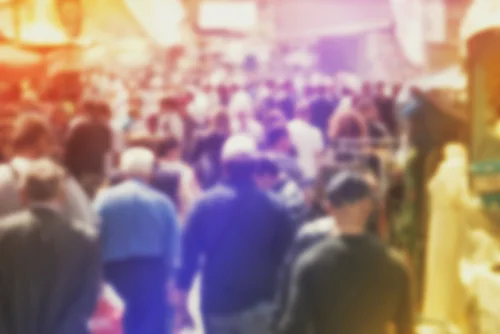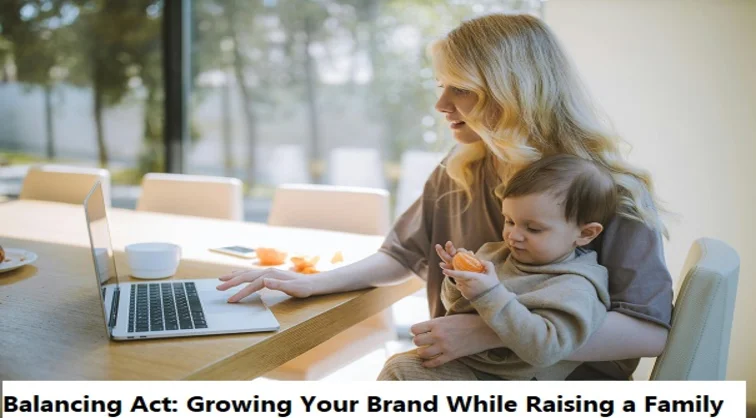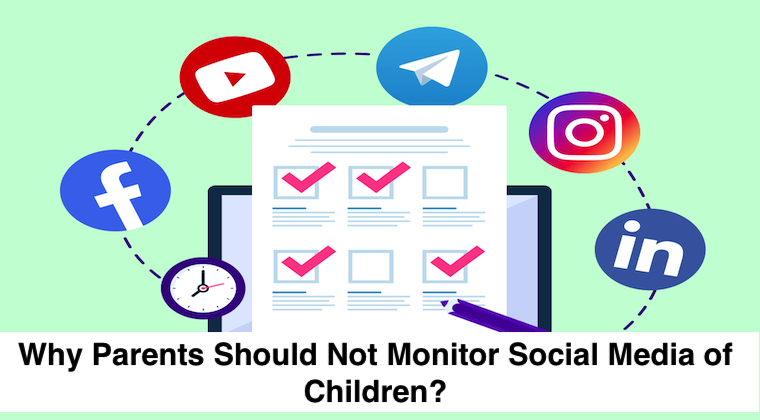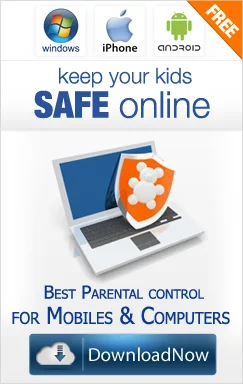+1 845 259 2974 (11 a.m to 7 p.m CST)
How to childproof your teen's gaming console

Technology can be a tricky customer to deal with, and the gaming consoles are no exception to this. Children generally love video games, something that is evidenced by the popularity of PlayStation 4, Xbox One, and the Wii U. While there is no harm in letting kids have some digital fun, as a parent, it is important for you to realize that some of the games that they may be playing aren’t appropriate for their age group. The Entertainment Software Rating Board (ESRB) reviews games and assigns ratings to them, but kids think little of them. Fortunately for you, Sony, Microsoft and Nintendo have included parental control software in their consoles to empower parents with more control.
Sony PlayStation 4
If the kids gaming console that you’re dealing with is a PlayStation 4, head straight to Settings and then select Parental Controls. There, you’ll see two options: Restrict Use of PS4 Features and Sub Account Management. Select the second option to create a sub account for your teen. During the account creation process, you’ll be able to choose what functionality you’d like to block and what you’d like to allow. Once done with the process, head for the option screen and select the first option. It will allow you to determine exactly what kind of content you’re young one would be able to access. Use a four-digit code, which is 0000 by default, to access these features. You can restrict everything from games and Blu-ray discs to DVDs and Internet browser. The security scale ranged from 1 to 11, with 2 being appropriate for toddlers while 9 making pretty much all kinds of content accessible.
Microsoft Xbox One
In order to set Parental Controls on an Xbox One, start off by creating a user profile for your child and then going into the Settings on your own account by clicking Games & Apps. Select Privacy & Online Safety to bring up a menu with three default options, child, teen and adult. Each of these options offers a different level of accessibility to content, apps and online features, including Web browser. Either choose from these, or select Custom to gain more control on what your kid can access on the console. Do not forget to set up the four-digit passcode.
Nintendo Wii U
Setting up Parental Controls on Nintendo Wii is a cinch as well. Start off by launching the Parental Controls channel on the Wii U menu and setting up a four-digit passcode and PIN. Once you’ve set that you, you’ll reach the Parental Control menu. Go into settings, select your offspring’s user account and select the restrictions and limitations that you want to apply to it. Press the B button once to save your settings and then press it again to exit the menu.
When to use the parental controls
Your kids may not be too happy with you setting up parental controls on their console, but it’s important that you don’t let their pleading, cribbing and sulking change your mind. The high prevalence of gore, explicit language and nudity in games makes the usage of parental controls a necessity. You wouldn’t want your young ones gazing upon violent or sexual images, a norm in many of today’s games, nor would you want them picking up explicit language and behavior from games such as Grand Theft Auto. Nintendo games are generally safer, but you shouldn’t take any chances. Review the game on your own first, or read an online review to ensure that it’s age-appropriate for your kid before giving it a green signal. Limiting online functionality is imperative, as your kid may come across and learn inappropriate behavior during multiplayer sessions with anonymous gamers.
Kids may not take ESRB ratings seriously, but as a parent, you shouldn’t make the same mistake. These ratings are really helpful to determine the sort of content the game contains and even specifies the age for which it may be appropriate. Leave no stone unturned to protect your young ones during their mental development stage.